Graphics Tablets Features and Advantages
Remember my post about Graphics Tablet for Digital Art? Yes, Graphic Tablets can really benefit Graphic Designers and Digital Artists. Anyway, I would like to share my knowledge about graphic tablets. I think this discussion about features of graphics tablets can help you decide if a tablet is right for you, and which tablet best fits your needs and budget. Carry on reading and find out the best graphics tablet for you.

A graphics tablet is a computer input device that allows one to hand-draw images and graphics, similar to the way one draws images with a pencil and paper. It is also referred to as a digitizing tablet, digitizer tablet, graphics pad, pen tablet, or drawing tablet. A tablet is an alternate type of input device that can be used in place of, or in conjunction with, a mouse, trackball, or other pointing device. The tablet consists of two parts, a flat surface for drawing, and a pen, stylus, or puck that is programmed to work with the tablet. Usually, you also get a pen holder, and some tablets even come with a cordless mouse that works on the tablet surface. Even non-artists may choose to use a tablet because it offers a more ergonomic method of input that can reduce the likelihood of developing repetitive strain injury.
 The interface is how your tablet connects to your computer. Most tablets these days have a USB interface which is ideal since most computers today support USB. USB graphic tablet devices are hot swapable so you'll be able to move the tablet more easily for use on multiple computers or just to get it off the desk when you need to.
The interface is how your tablet connects to your computer. Most tablets these days have a USB interface which is ideal since most computers today support USB. USB graphic tablet devices are hot swapable so you'll be able to move the tablet more easily for use on multiple computers or just to get it off the desk when you need to.
For old computer that does not support USB tablet,
you'll need to choose a tablet with a serial interface. But I don't think you're using one. If you do, you better scrap it and get a new computer. Computers are cheap nowadays.
Bluetooth is another option for connecting a graphic tablet to your computer without the use of wires. Bluetooth is not what you get when you eat blackberry . Bluetooth is a wireless protocol frequently used for connecting electronics devices. Currently, Wacom is the only manufacturer I know of producing a Bluetooth-capable tablet, the Graphire Bluetooth, which can connect to your computer without wires.
. Bluetooth is a wireless protocol frequently used for connecting electronics devices. Currently, Wacom is the only manufacturer I know of producing a Bluetooth-capable tablet, the Graphire Bluetooth, which can connect to your computer without wires.
Size does matter. Size is another factors you'll need to consider in choosing your tablet. Bigger is not necessarily better. For hobbyists or home users like me, the most common sizes are 4" by 5" (4x5) and 6" by 8" (6x8). Artists, CAD users, Graphic Designers, and technical illustrators may desire a larger surface area, but the price escalates as the size increases. But remember, the larger your tablet surface is, the more you will need to move your arms. Thats why some people prefer a smaller tablet to minimize arm motion. However, this may feel unnatural to an artist who is used to drawing or painting with large sweeping motions. Another important thing to know about tablet size is that the dimensions given almost always refer to the input surface area or so called active area (WxD) of the tablet. The actual footprint of the tablet can be as much as 4 to 5 inches larger than the input area. Keep this in mind as you shop, or you may be surprised that your tablet takes up much more desktop space than you may have considered. The normal size that found on the market nowadays is 4x5, 4x6, 6x8, 6x11, 9x12, 12x12 and 12x19.2 tablet.
 Your tablet should come with a pen that feels comfortable and natural in your hand. Find out if the stylus requires a battery. A battery will not only require occasional replacement, but it will make the pen heavier, too. Your pen may be tethered or free. If the pen is untethered you'll have to be more careful about losing or misplacing it. If the pen is tethered, make sure you can choose which side of the tablet to attach the pen. Many pens will also have a switch or buttons built onto the pen, and some pens have an erasing end. This is an excellent feature because the buttons can be programmed for specific functions such as a right-click or double-click, and the erasing tip can perform a delete function in one swipe, or automatically activate the eraser tool in your graphics software. Some tablet manufacturers offer additional pens and other pointing tools that you can program independently. When using these optional accessories, your tablet should recognize it as a new tool and use the customized preferences you have specified for that specific tool.
Your tablet should come with a pen that feels comfortable and natural in your hand. Find out if the stylus requires a battery. A battery will not only require occasional replacement, but it will make the pen heavier, too. Your pen may be tethered or free. If the pen is untethered you'll have to be more careful about losing or misplacing it. If the pen is tethered, make sure you can choose which side of the tablet to attach the pen. Many pens will also have a switch or buttons built onto the pen, and some pens have an erasing end. This is an excellent feature because the buttons can be programmed for specific functions such as a right-click or double-click, and the erasing tip can perform a delete function in one swipe, or automatically activate the eraser tool in your graphics software. Some tablet manufacturers offer additional pens and other pointing tools that you can program independently. When using these optional accessories, your tablet should recognize it as a new tool and use the customized preferences you have specified for that specific tool.
Pressure level refers to the sensitivity to pressure on the surface of the tablet. Most tablets have either 256, 512, or 1024 pressure levels. The pressure-sensitivity can control line thickness, transparency, and/or color. The higher the pressure-sensitivity, the more responsive and natural your tablet will feel and the more control you will have.
All tablets require device driver to get it working with your operating system. So, you have to make sure the manufacturer provides a driver that is compatible with your operating system. You'll also want to look at what kind of features are offered in the driver software for the tablet you choose. The driver controls many aspects of how the tablet functions, and some of the higher-priced tablets offer advanced capabilities due to the driver software. Some examples of advanced driver features include the ability to map certain areas of the tablet surface to portions of the screen, programmable menu strips, tool customization, tilt sensitivity, application-specific settings, and more.
Bundled software can add a lot of value to your tablet purchase. Most tablets come with a bundle of free software that you can use with your graphic tablet. There are usually painting program, and some will include utilities that offer enhancements to take advantage of your tablet. Adobe Photoshop Elements and Corel Painter Essentials are the titles most commonly bundled with graphic tablets. Some tablet manufacturers also bundle handwriting recognition software for converting hand written notes into text.
 Many tablets will have a transparent overlay on the the surface that can be lifted up to slide a photo or piece of artwork underneath for tracing. Also consider the warranty period for your tablet and whether or not replacement parts can be easily obtained. Most tablets can be installed alongside a mouse or other input device, so if you share your computer with other users, there's no need to swap out devices.
Many tablets will have a transparent overlay on the the surface that can be lifted up to slide a photo or piece of artwork underneath for tracing. Also consider the warranty period for your tablet and whether or not replacement parts can be easily obtained. Most tablets can be installed alongside a mouse or other input device, so if you share your computer with other users, there's no need to swap out devices.
Graphics tablets can be quite expensive, with most of them in the hundreds of dollars range. Prices are coming down, however, as more manufacturers are offering tablets aimed at the home user. These tablets are generally priced around $100 or less, though they lack some of the professional features of the more expensive tablets.
That's all for now, I'll continue with this graphic tablets story in the future. I hope you can benefit with this information or it can be your guide to find the best graphic tablets for yourself.
What is a graphics tablet?
A graphics tablet is a computer input device that allows one to hand-draw images and graphics, similar to the way one draws images with a pencil and paper. It is also referred to as a digitizing tablet, digitizer tablet, graphics pad, pen tablet, or drawing tablet. A tablet is an alternate type of input device that can be used in place of, or in conjunction with, a mouse, trackball, or other pointing device. The tablet consists of two parts, a flat surface for drawing, and a pen, stylus, or puck that is programmed to work with the tablet. Usually, you also get a pen holder, and some tablets even come with a cordless mouse that works on the tablet surface. Even non-artists may choose to use a tablet because it offers a more ergonomic method of input that can reduce the likelihood of developing repetitive strain injury.
Interface
For old computer that does not support USB tablet,
you'll need to choose a tablet with a serial interface. But I don't think you're using one. If you do, you better scrap it and get a new computer. Computers are cheap nowadays.
Bluetooth is another option for connecting a graphic tablet to your computer without the use of wires. Bluetooth is not what you get when you eat blackberry
Size
Size does matter. Size is another factors you'll need to consider in choosing your tablet. Bigger is not necessarily better. For hobbyists or home users like me, the most common sizes are 4" by 5" (4x5) and 6" by 8" (6x8). Artists, CAD users, Graphic Designers, and technical illustrators may desire a larger surface area, but the price escalates as the size increases. But remember, the larger your tablet surface is, the more you will need to move your arms. Thats why some people prefer a smaller tablet to minimize arm motion. However, this may feel unnatural to an artist who is used to drawing or painting with large sweeping motions. Another important thing to know about tablet size is that the dimensions given almost always refer to the input surface area or so called active area (WxD) of the tablet. The actual footprint of the tablet can be as much as 4 to 5 inches larger than the input area. Keep this in mind as you shop, or you may be surprised that your tablet takes up much more desktop space than you may have considered. The normal size that found on the market nowadays is 4x5, 4x6, 6x8, 6x11, 9x12, 12x12 and 12x19.2 tablet.
Pen/Stylus and Accessories
Pressure-sensitivity
Pressure level refers to the sensitivity to pressure on the surface of the tablet. Most tablets have either 256, 512, or 1024 pressure levels. The pressure-sensitivity can control line thickness, transparency, and/or color. The higher the pressure-sensitivity, the more responsive and natural your tablet will feel and the more control you will have.
Device Driver Software
All tablets require device driver to get it working with your operating system. So, you have to make sure the manufacturer provides a driver that is compatible with your operating system. You'll also want to look at what kind of features are offered in the driver software for the tablet you choose. The driver controls many aspects of how the tablet functions, and some of the higher-priced tablets offer advanced capabilities due to the driver software. Some examples of advanced driver features include the ability to map certain areas of the tablet surface to portions of the screen, programmable menu strips, tool customization, tilt sensitivity, application-specific settings, and more.
Bundled Software
Bundled software can add a lot of value to your tablet purchase. Most tablets come with a bundle of free software that you can use with your graphic tablet. There are usually painting program, and some will include utilities that offer enhancements to take advantage of your tablet. Adobe Photoshop Elements and Corel Painter Essentials are the titles most commonly bundled with graphic tablets. Some tablet manufacturers also bundle handwriting recognition software for converting hand written notes into text.
Other considerations
Price
Graphics tablets can be quite expensive, with most of them in the hundreds of dollars range. Prices are coming down, however, as more manufacturers are offering tablets aimed at the home user. These tablets are generally priced around $100 or less, though they lack some of the professional features of the more expensive tablets.
That's all for now, I'll continue with this graphic tablets story in the future. I hope you can benefit with this information or it can be your guide to find the best graphic tablets for yourself.
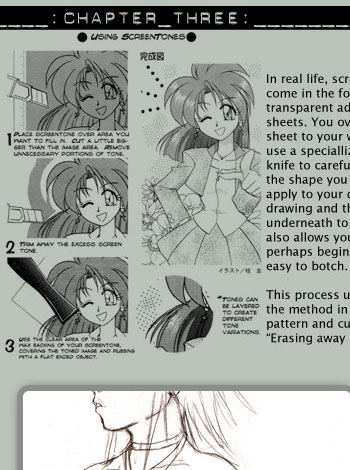

Comments